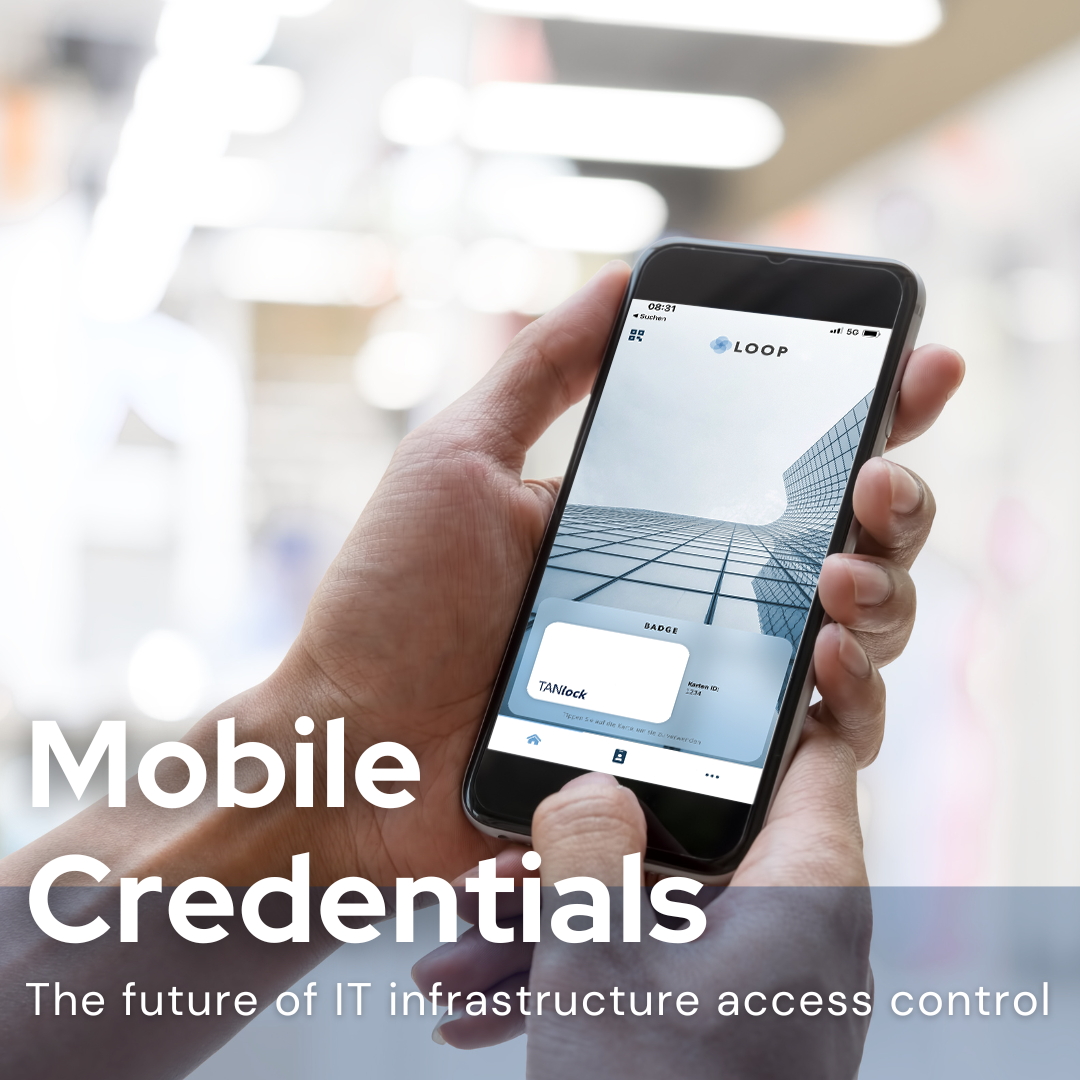
The smartphone acts as a new employee badge, key card or key. Unlike something you know, like a password or biometric data, the mobile ID is something you have. Compared to a plastic card, users perceive the cell phone as a personal device – they always have it at hand and notice more quickly if they lose it.
It can be used to quickly issue new credentials and deactivate the old ones if a smartphone is lost or an employee changes. It also eliminates the need for large numbers of RFID cards.

The LOOP app from any2any is a digital wallet that can also store the individual mobile credentials for opening the TANlock. The connection via Bluetooth makes it possible to open the TANlock via smartphone. This offers a number of advantages, including the fact that the credentials can be easily assigned and that no additional RFID cards are needed, so you can simply open the desired TANlock with your smartphone, which you carry with you in most cases anyway. This also allows an additional security level to be integrated via the smartphone using a fingerprint or face scanner.
To set up the LOOP app for the TANlock, proceed as follows:
If you are interested or need more information, feel free to contact us!
E-Mail:
info@tanlock.com
Tel.:
+4991757909-152
© Copyright – TANlock GmbH – Alle Rechte vorbehalten